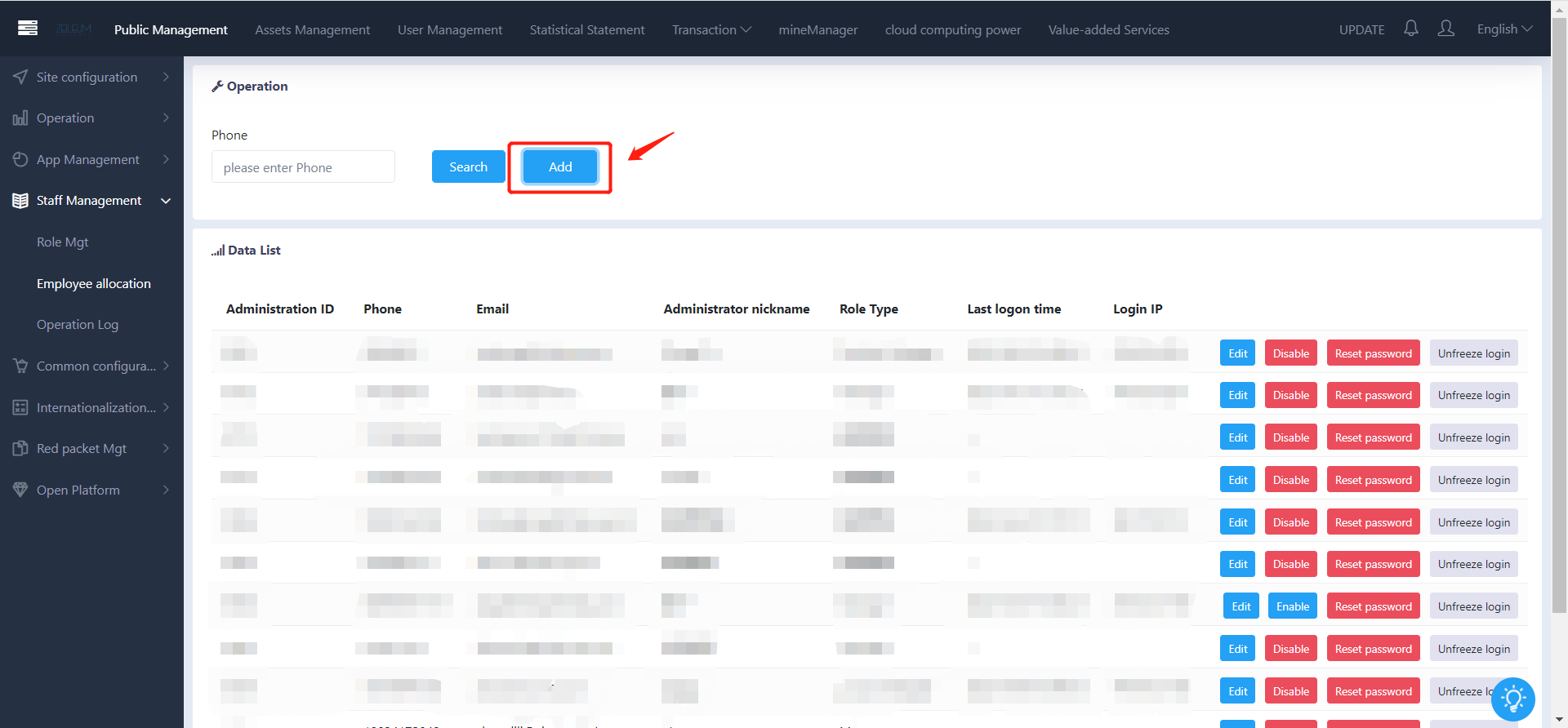After a role has been created, select the "Add" button to create an account
- SMS
- Number
Note: Password will be sent to the employee's email or sms as soon as the account is being created
Administrator Nickname
Name or label of this employee (eg. Thomas, Employee ID 1902381)
National Code of Mobile Phone
Country code of the mobile number (eg. +65)
Mobile Phone Number
Mobile number of the employee (eg. 8123 4567)
Email Address of the employee (eg. abc@mail.com)
Google Authenticator Code
Retrieve from the Google Authenticator of the current logged in account (Note: Kindly bind the GA, if you have not already)
Role
Select role (permission) for the respective, you may choose multiple roles.